Revealed in this article: - How to troubleshoot your Samsung phone without spending money
- Easy methods to fix audio problems with your speaker
- How to get further help if you need it

If your samsung phone speakers don’t work as they should, if you’ve struggled to figure out what the problem is, if you’ve read every help blog, if you’ve visited every phone repair technician you know and still don’t have working speakers; then you’re about to read the article you’ll wish you read sooner.
First, most phone speakers experience three common audio problems:
- Calls ring out but speakers don’t work for other apps on your phone
- Your phone remains stuck in car mode or headphone mode
- The external speakers don’t work with music,calls or other apps on your phone
How do you fix audio issues with your Samsung phone speaker? Try these next steps one at a time. After each step, please test your phone speakers to see if it worked.
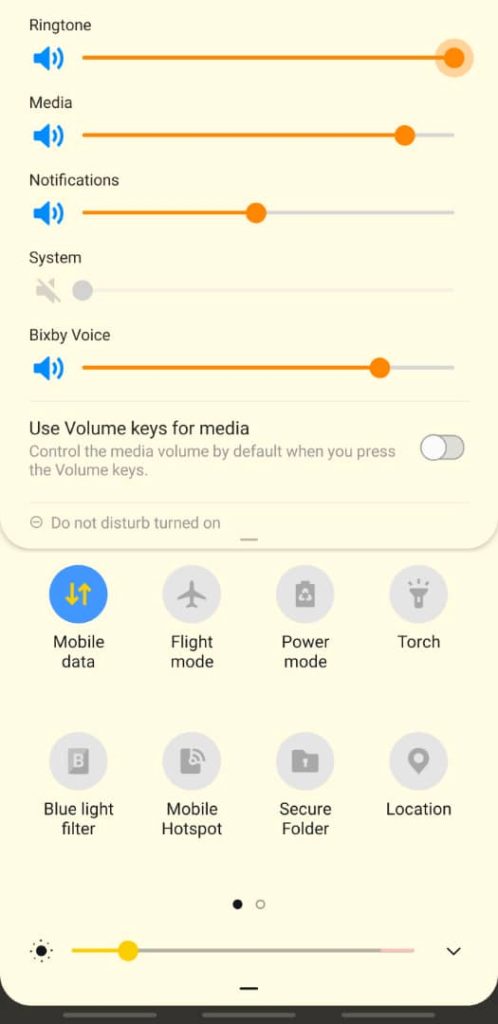
First, we’ll try a simple solution that is easily overlooked.
- Begin by pressing the volume button on the side of your phone until the volume slider appears on-screen
- Slide down on the volume slider to view all the volume controls for media, notifications and systems. You can access these options from the sounds and vibrations settings as well.
- Slide all sound settings to the maximum to ensure the phone is in loud mode. Pull down your notification bar and turn off “Do not Disturb” setting as well.
If this doesn’t work, try the next step
Sometimes temporary glitches can cause your Samsung phone to have sound issues. Restarting your phone should clear out your phone’s memory and hopefully resolve any glitches.
Hold down the power button and select the restart option. Test your speakers and try the next steps if this doesn’t work.
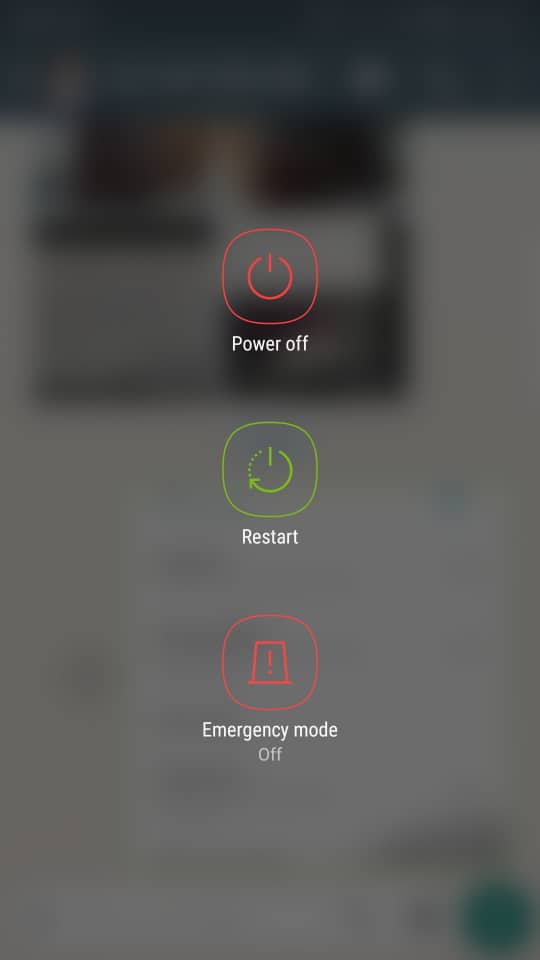
Dust, Dirt, Lint and Grime built up in your headphone jack and speaker grill can cause poor audio output from your Samsung phone. Additionally, they can build up in your charging port which leads to charging and audio issues.

Clean your headphone, speaker grill and charging port with a small clean cloth to solve this issue.
If your bluetooth is left on, your Samsung phone may connect automatically to other bluetooth devices. Ghost connections may remain active even after disabling bluetooth connection with a device. As a result, they cause audio problems when you try to play back a sound file or use your speakers.
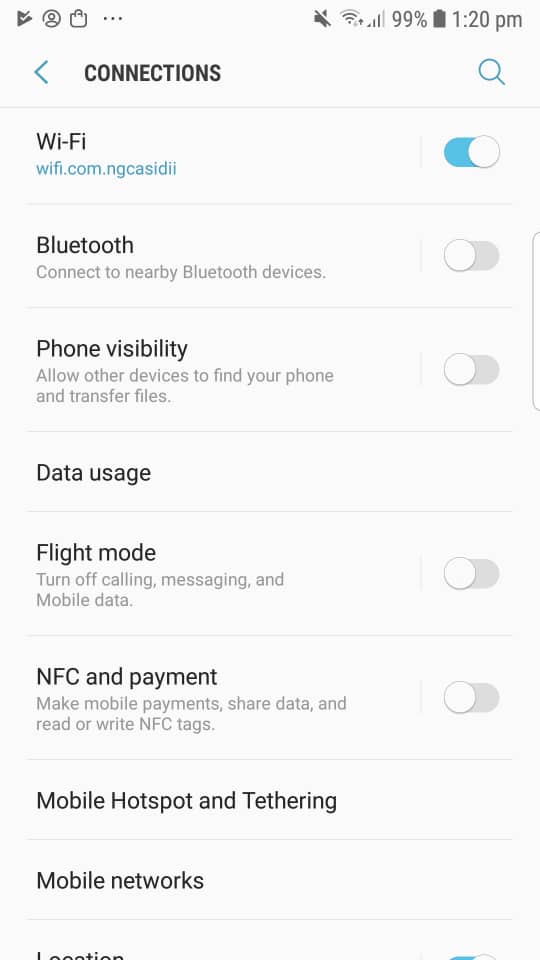
Simply turn off your bluetooth to fix this problem. Swipe down on your notifications bar or go to connections settings to access this option.
Check to ensure your phone has the latest software available. Regularly updating your Samsung phone can help avoid glitches. You can do this following the directions below:
Settings > Software Update
Finally, download any new software update that is available. It is advisable to connect to a Wi-Fi to download the update. You may be charged by your moblie carrier (e.g MTN, Glo) if you use your mobile data to download the update.
Send us a message if you need further help with downloading a software update.
Automatic routing can affect sound by interfering with USB-aware apps on your Samsung Phone. Prevent automatic routing to external audio devices connected through a USB port. Doing this has helped many people solve this issue.
You need to enable Developer mode to disable USB audio routing. You can begin by following the instructions below:
Settings > About Phone > Software Information > Tap on “Build number” seven times or until “Developer mode enabled” notification appears on screen.

Exit “About Phone” to the main Settings menu and tap on Developer options.
Scroll down to the Media option and you will see “Prevent USB audio routing “.
Turn this on by toggling the switch. Test and see if this solves your audio issue.
Sometimes a third party app on your Samsung phone could be behind the audio problems you are having. One way to check is by booting your phone in Safe Mode.
Downloaded apps are disabled when Safe Mode is enabled. Follow the instructions below to boot your Samsung phone in Safe Mode.
- Turn off your phone
- Press the Power button for a few seconds until the Samsung logo appears on-screen.
- Release the Power button and press the Volume Down button till your phone fully restarts and Safe Mode appears at the bottom left corner of the screen.
Test your speakers to see if the audio problem is experienced in Safe Mode. If the audio problem is not encountered, then a third party app is the culprit.
Lastly, uninstall your apps one by one until the sound problem is solved. Begin from your recently installed apps, right before you began to have the audio problem.
Factory Reset is a final solution when all options fail to resolve problems, including sound problems. When you do a factory reset, you restore your phone to its factory default setting and erase all data on your phone. First, backup the data on your phone. Next, go to Settings > General Management > Reset > Factory data reset > Erase all data.
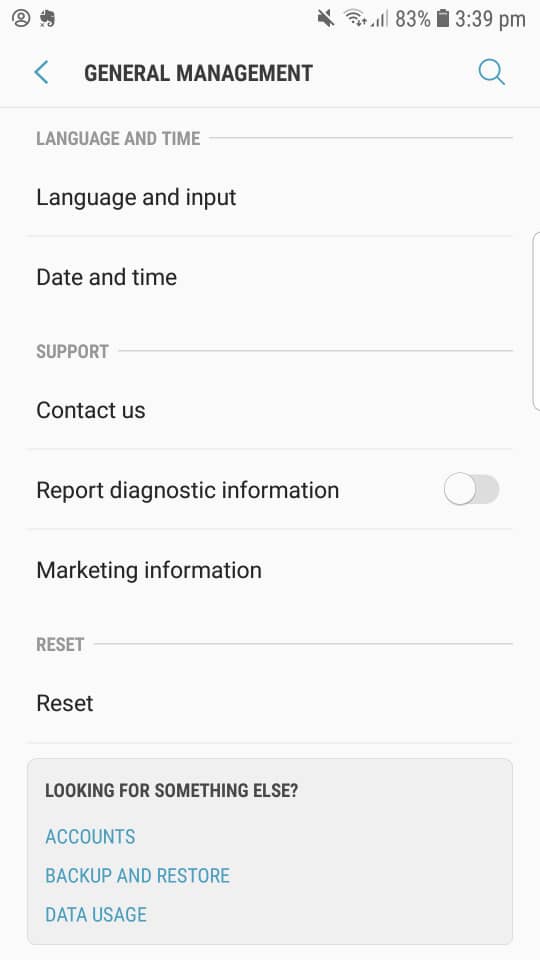
Wait a few seconds for your phone to erase everything and restart. Finally, set up your Samsung phone and hopefully your sound problem will be solved.
So these are the 8 easy ways to fix your Samsung phone speakers problem. Chat with us if you have difficulty using any of the methods.
If you try all 8 steps and nothing works, you may have a broken speaker that needs to be replaced. You can read on to learn what to do next.
DAMAGED SPEAKER: The Logic Board Repair You Need
A damaged speaker or malfunctioning speaker circuit can cause the sound problem you are experiencing. You may need to visit a trusted phone technician or chat with us if you suspect this may be your case.
First, we need to run a quick diagnostics to verify the speaker is indeed faulty. To do this, access the diagnostic menu by keying *#0*# in the dialer.

If there is no audio output from the phone, we proceed to disassemble the phone. Once we disassemble the phone, we run checks on the logic board, the resistance of the speaker and diode measurements of the speaker contacts.
Finally, we trace the fault to audio amplifier IC and conclude the repair by installing a new audio amplifier IC.
We assemble the phone and run another speaker diagnosis using *#0*# in the dialer.All tests are okay and your Samsung phone speakers work like new again.
If you need help with this repair, you can always send us a message and we will respond in less than 24 hours.
All our services come with a love it or your money back guarantee to ensure you repair your phone with confidence.
Read all the posts in our cell phone repair series:

